How to Run a Startup Repair in Windows
7

Information
Startup
Repair is a Windows 7
system recovery tool that can fix certain
problems, such as missing or damaged system files (ex: MBR boot file), that
might prevent Windows from starting correctly. This will show you how to run
Startup Repair to allow it to scan your
Windows 7 computer for a startup
problem and try to fix it so your computer can start
correctly.

Note
Startup
Repair is located on the
System Recovery Options menu, which is on the
Windows 7 installation disc. If your computer manufacturer (OEM) has
preinstalled recovery options, Startup Repair might also be installed on your
hard disk. If your computer does not include Startup Repair, your computer
manufacturer (OEM) might have customized or replaced the tool. Check the
information that came with your computer or go to the manufacturer's
website.

Warning
Startup
Repair cannot fix hardware failures, such as a failing hard disk or incompatible
memory, nor does it protect against virus attacks. Startup Repair is not
designed to fix Windows installation problems. Startup Repair is not a backup
tool, so it cannot help you recover personal files, such as photos or documents.
To help protect your computer, back up your
system and
files
regularly.
Here's How:
1. Boot to the System Recovery Options screen using your retail
Windows 7 installation disk or system repair disc.
2. Select the Startup Repair option. (See screenshot
below)
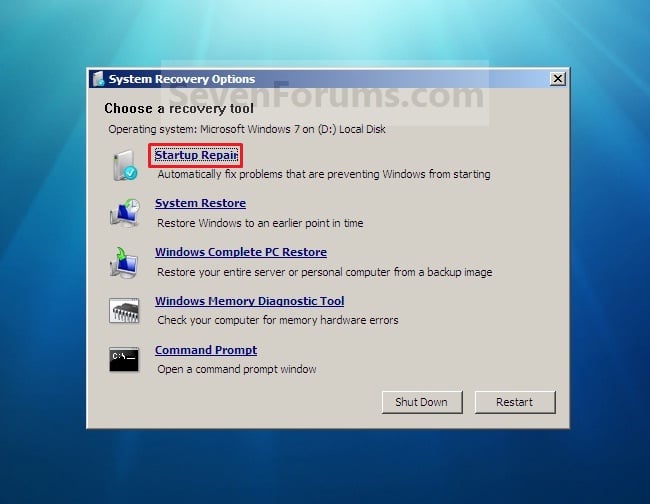
3. Startup Repair will now scan your
computer to attempt to find and fix any startup problems. (See screenshot
below)
NOTE: Startup Repair might prompt you
to make choices as it tries to fix the problem, and if necessary, it might
restart your computer as it makes repairs. If repairs are not successful, you'll
see a summary of the problem and links to contact information for support. Your
computer manufacturer might include additional assistance information.
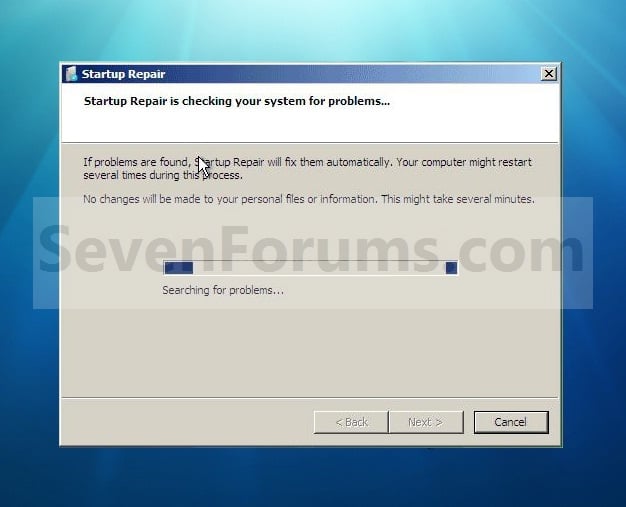
4. If problems cannot be found, then
click on Next. (See screenshot below)
NOTE: You can click on the View diagnostic and repair
details link to see a detailed summary of what Startup Repair has done.
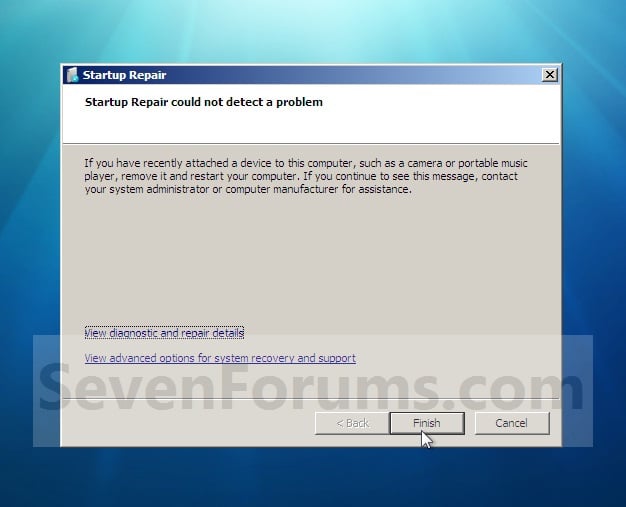
A)
Click on the Restart button to return to the Windows 7 log on screen.
(See screenshot below step 2)

Tip
Tiada ulasan:
Catat Ulasan